

We never stop looking for new ways to make banking simpler, smarter and better.
UBA Mobile Banking Service gives you unrestricted and secure access to your account, anytime, anywhere tablet, smartphones or any mobile device. Welcome to banking on the go!
 Put it in your pocket
Put it in your pocketDownload the UBA Mobile app today and access you money anytime you need it.
Our Mobile Banking App lets you carry your bank with you wherever you go. You can perform transactions and manage your bank account(s) from your mobile device.
 Pay Bills
Pay BillsSettle your bills from the comfort of your fingertips. Pay for internet services, utilities, school fees, investments and insurance, tax, transport and toll payments, mobile money, and so much more.
Move Money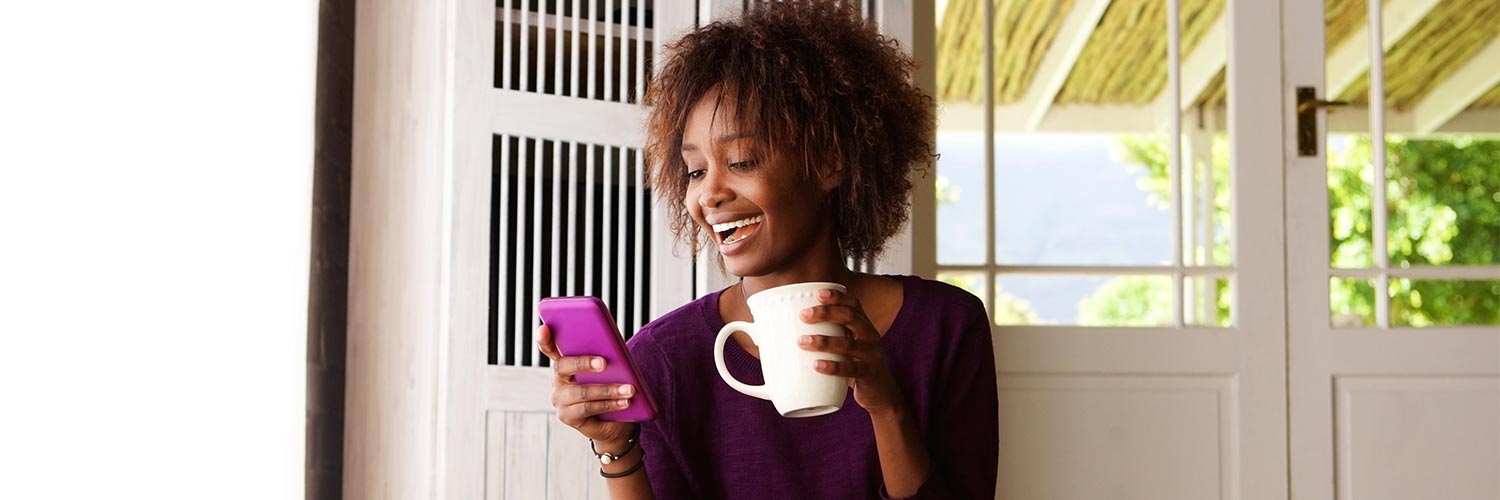 Move Money
Move MoneyQuickly transfer money either within you own UBA accounts, other UBA accounts or to accounts of other banks via NIP & NEFT. This is especially handy when you’re on the move.
See Transactions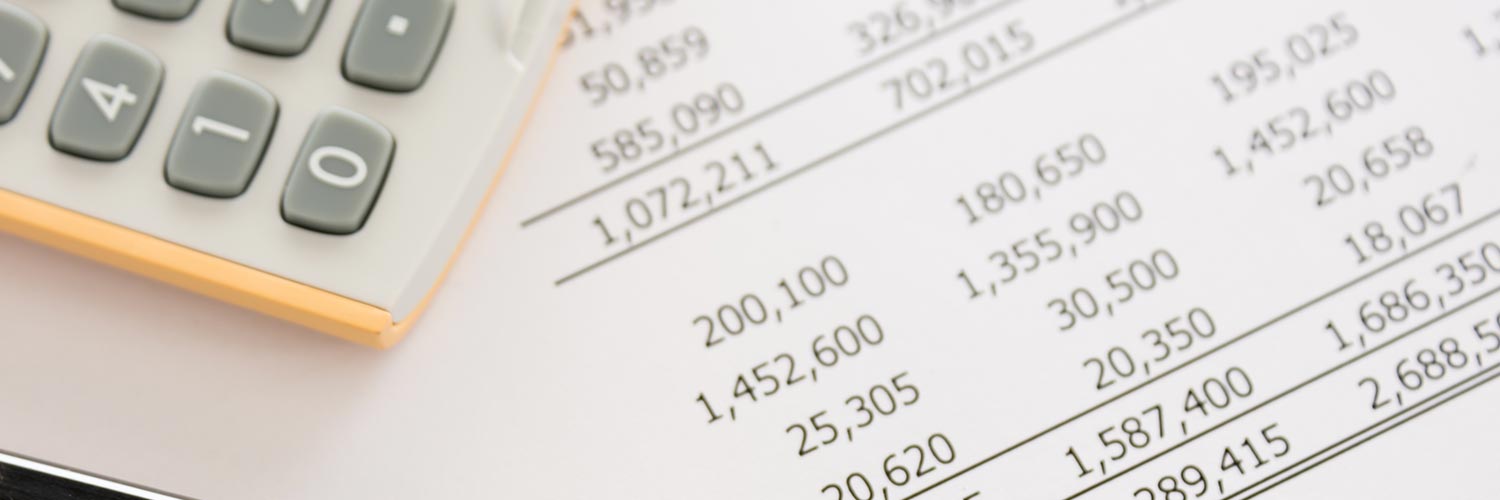 See Transactions
See TransactionsEasily find transactions using transaction history feature. Keep an eye on cash inflows and outflows so you know what is going and where.
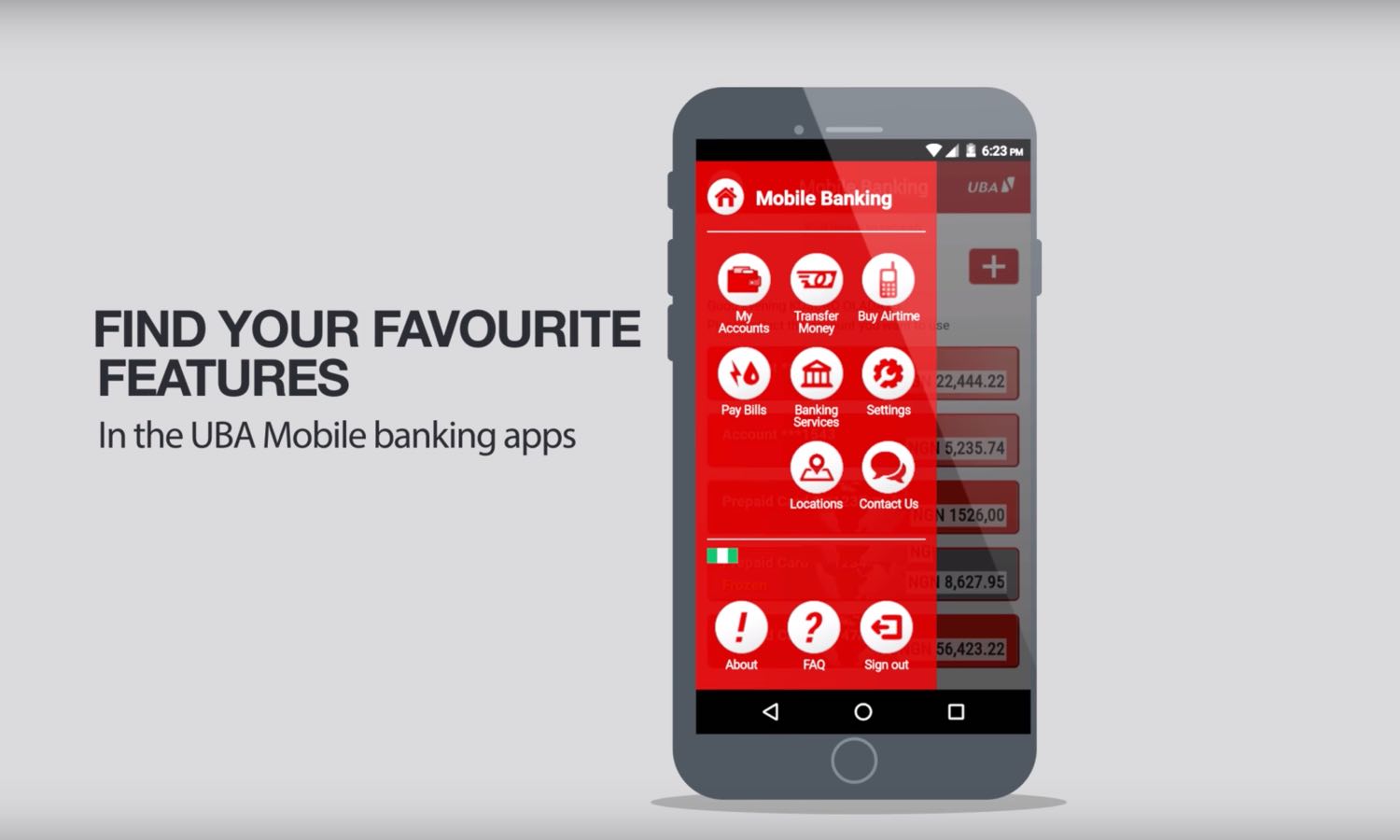
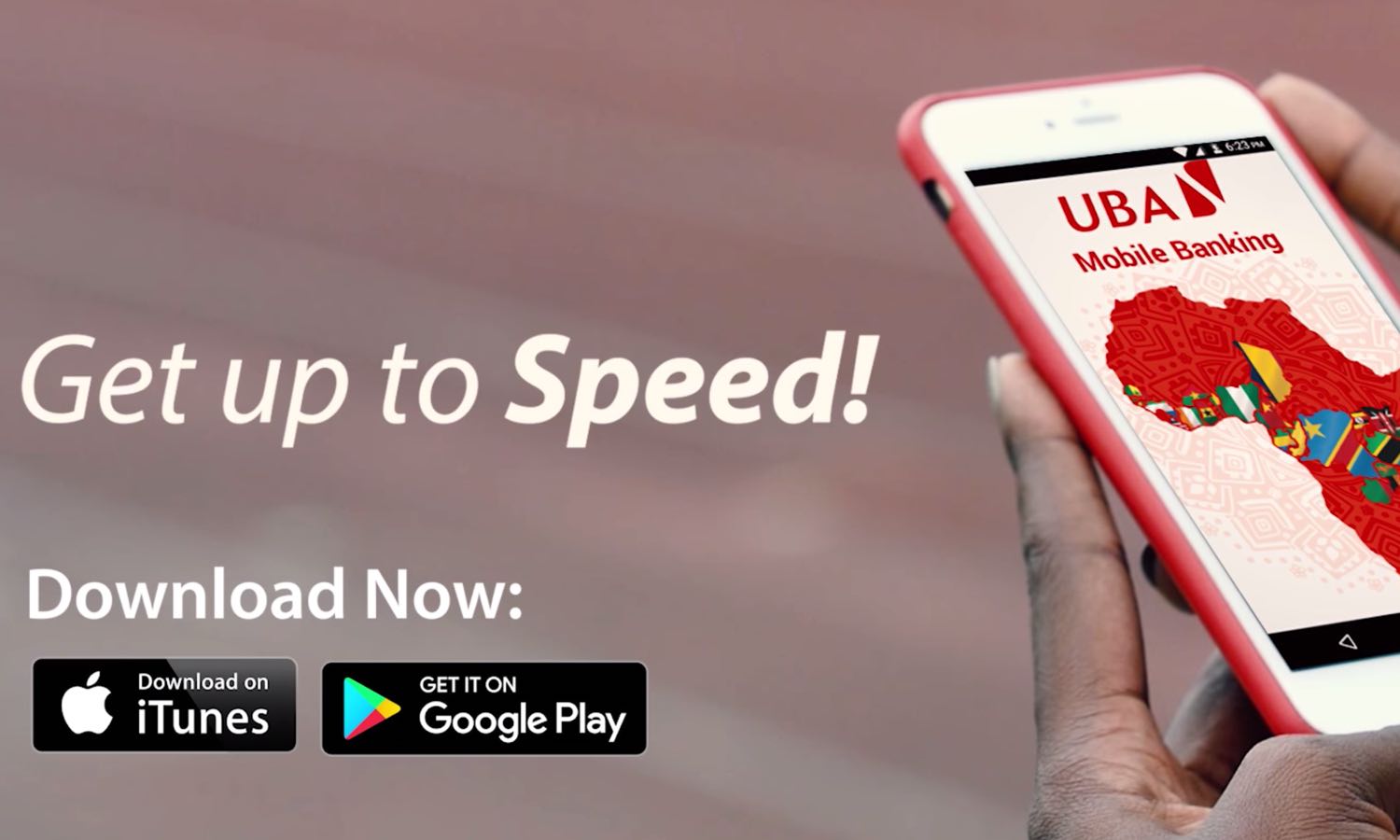
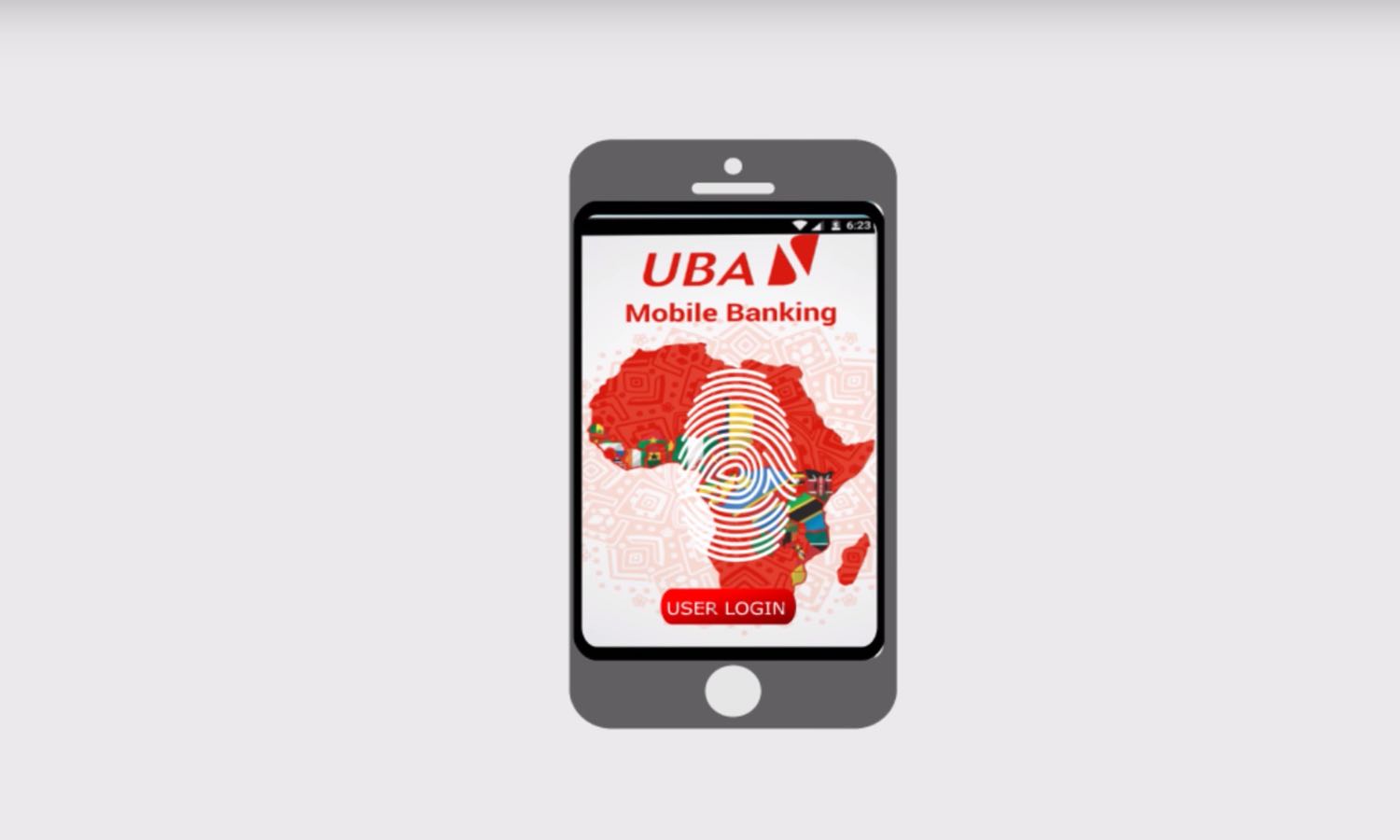
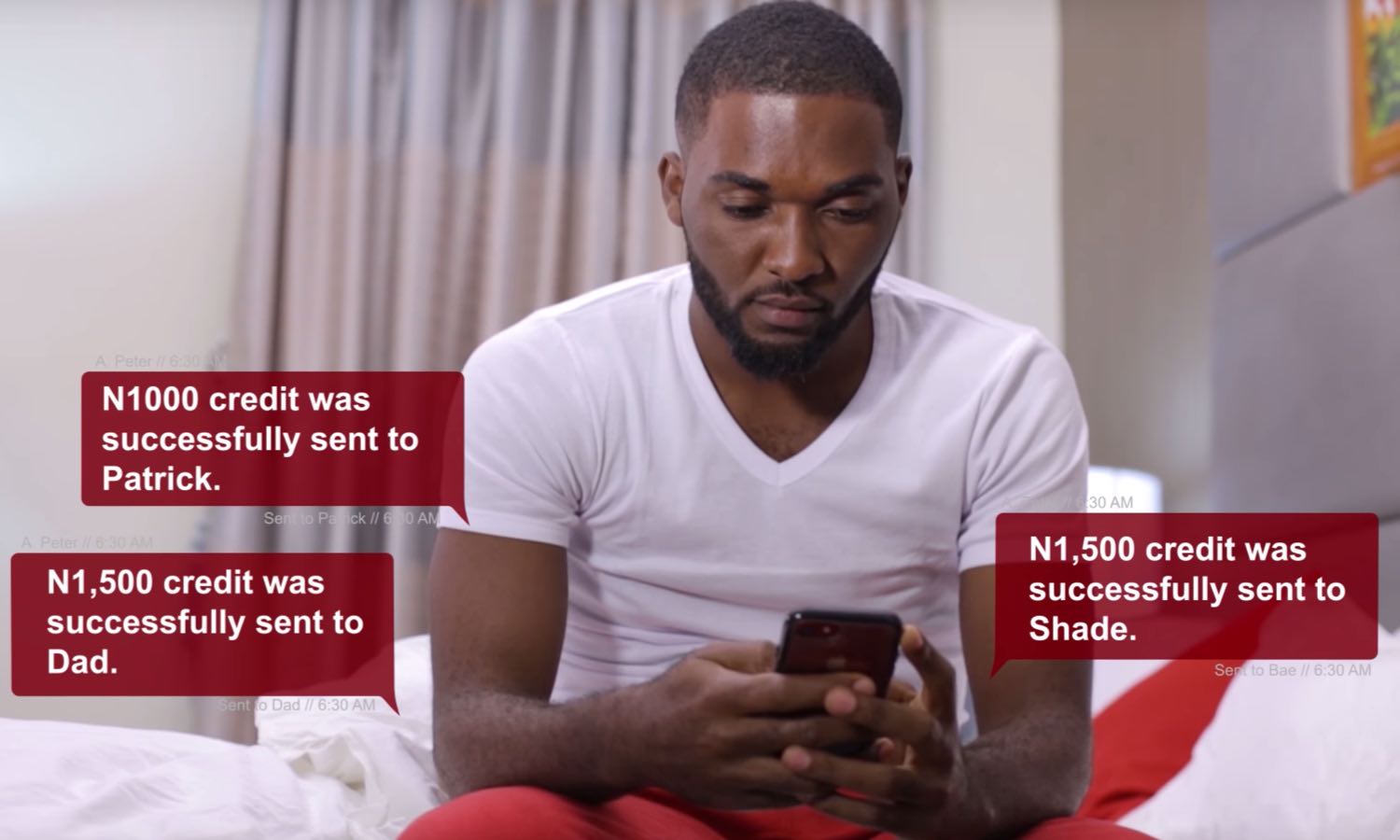
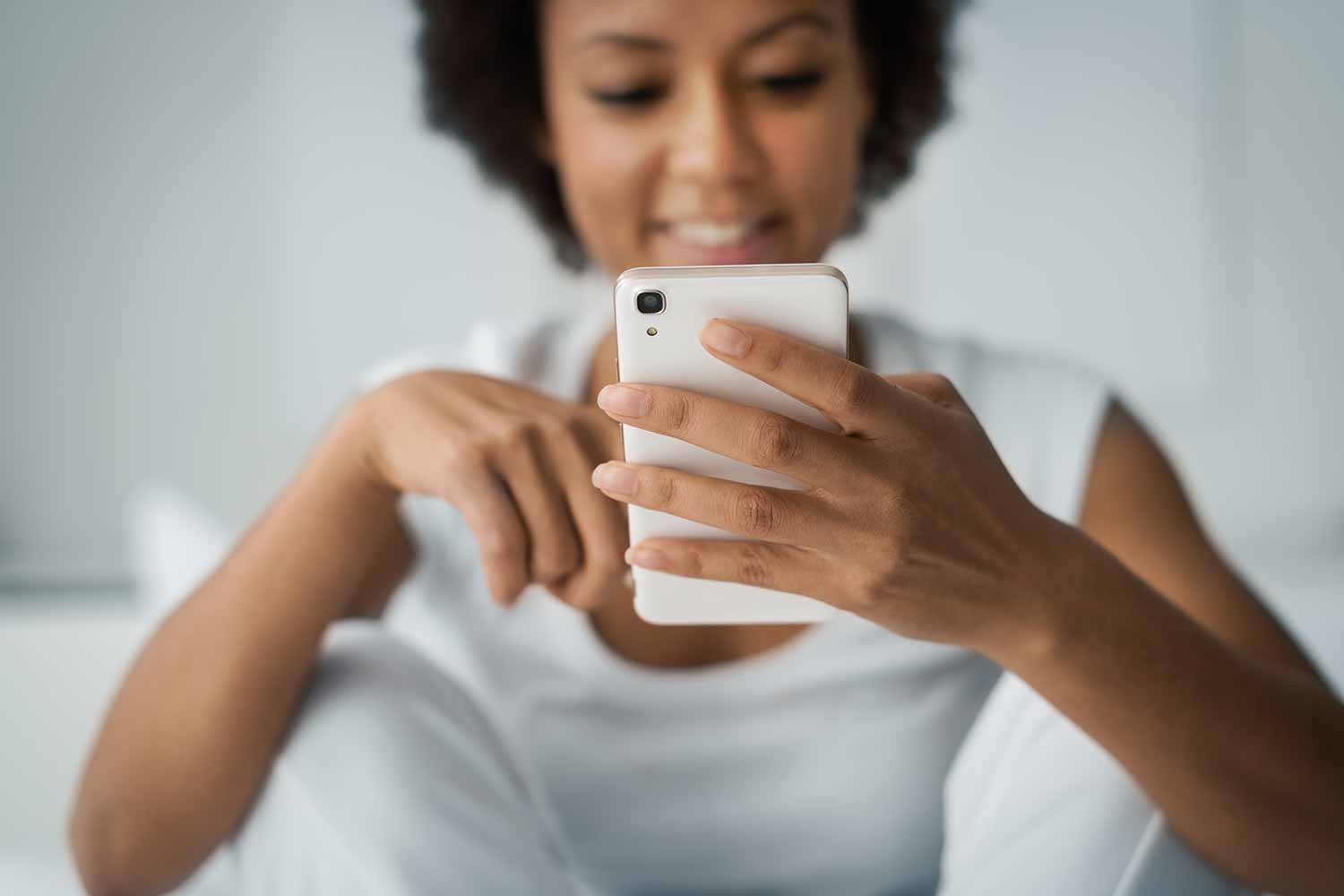
For additional enquiries, please contact our 24/7 Customer Fulfillment Centre via infozambia@ubagroup.com, +260 971779718 or Live Chat available on the log-in screen of the app
If you are out of data or in a weak internet region, you can still use our magic banking code *919# to transact. Simply dial *919# and follow the prompt. Please note that the same PIN used for your UBA Mobile Banking will be used for UBA Magic Banking.
To do this, click on New Mobile Banking Customer? tab. You will have the following options to sign up using:
When you change your device and/or download a new app, your profile may become temporarily inactive. This is to prevent unauthorised access to your account. You may be prompted to be re-registered on the new device, simply proceed with the instructions.
If you forget your password, the app will prompt you to reset your password. You can also use the Having trouble entering the App? tab on the log-in screen
You can change your PIN by clicking on Change PIN under the Setting menu (after login)
For self-administration on UBA Secure Pass, click here
Note:
a. You may need may need to visit a UBA Business Office if you are prompted that “The user you specified is not eligible for One-Time Password (OTP) login”
b. The same secure pass can be used for both UBA Direct Banking and Mobile Banking
The following transaction limits apply:
PIN – N200, 000/day
OTP – N200k per day
Secure Pass – N1miliion/day
Note: For higher limits, up to N5million per day, you will need to visit any of our Business Offices or contact CFC to execute an indemnity. Please note that these limits are as regulated by the CBN.
Yes, when doing your transactions, there is a tab for save to favorites list to add your favourites. You can then be selecting from your favourite list in subsequent transactions.
Note: Your favourite can be edited/deleted from settings, by sliding the favourite to the left.
After you log in to the app, select the account or card you would like to view and click on Statement to display your transactions. You will be able to view your last 6 months statement.
You can check the location of the nearest UBA ATMs and know if the ATMs are active (i.e. dispensing cash) or inac tive (not dispensing cash). You also can take a tour to know what you can do with the mobile app and contact our 24/7 CFC via phone, email or Live Chat